This guide will show you how to add a Terms & Conditions Checkbox, as well as how to manage the Payment, GDPR, Currency, Language, SEO & Social settings of your offer.
After you've created an offer, and customized the appearance of your offer, you can now follow this guide to help you set up and manage other settings in your offer.
How to change your offer settings
To manage the settings of your offer, head to the offer and click on the Settings tab.
Payment Settings:
Here you can set your payment options.
Automatic payment methods
Stripe will automatically be selected as you need a Stripe account connected to your account by default. You can also activate PayPal by toggling the on/off button.

Other payment methods
Toggle the On/Off button to enable other payment methods.
 We currently support:
We currently support:
- Credit Cards
- Canadian pre-authorized debits
- SEPA Direct Debit
- Affirm
- Afterpay/Clearpay
- Klarna
- iDEAL
Terms & Conditions:
Change the setting from Hidden to Required if you want to add a required field to your offer that users must check before being able to submit their order. (Voma will automatically convert URLs in the checkbox text to links when the checkbox is displayed on your offer.)

GDPR:
Change the setting from Hidden to Visitors in the EU or All Visitors if you want to add a required field to your offer that users must check before being able to submit their order.

You can learn more about GDPR here.
SEO & Social:
Control how your page is listed by search engines and displayed in previews on Facebook, LinkedIn, X, etc. You can update your SEO page title and description, block search indexing, and add a social image.

Currency:
Select the currency you want to use for your offer.

Voma supports the following currencies:
- Australian Dollar (AUD)
- Canadian Dollar (CAD)
- Euro (EUR)
- Great Britain Pound (GBP)
- Japanese Yen (JPY)
- New Zealand Dollar (NZD)
- Swedish Krona (SEK)
- Turkish Lira (TRK)
- US Dollar (USD)
All of these currencies are supported in Stripe and Paypal.
Language:

Voma can automatically translate your offer pages into the following languages:
- German
- English
- Spanish
- French
- Italian
- Japanese
- Dutch
- Portuguese
- Swedish
- Turkish
While most fields will be automatically translated after you change the language setting, there may be some fields that require manual updates. For example, if you need to update the Order Summary or Purchase Button text, you can do so in the Appearance Editor.
If Voma does not support a currency or language you use, please contact us via Messenger or at help@voma.ai!
Invoices
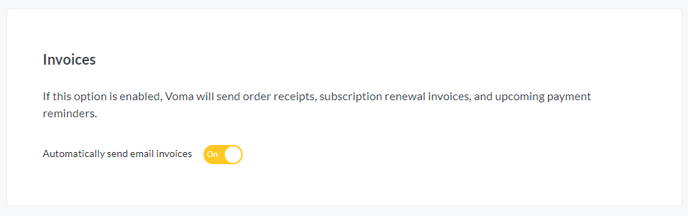
📑 Note: You can also change the default currency or language that is used when you create a new offer. Changing the default currency in your account settings does not change the currency for any offers that you have already created.
🔗 Next, you can head over to Testing your offer and turning it live.
❔ If you have any questions, please let us know at help@voma.ai or in our live chat at the bottom right of your screen.