This guide will show you how to create the outline or structure for your digital products or courses.
Any product in Voma can be turned into a digital product or course by adding content to it. You'll first have to select or create the product, and then add module and lesson titles to it to create your outline or structure.
📑 Notes:
- After creating your outline or structure, you can head to Adding content to your digital products or courses to add text, links, videos, PDFs and images.
- You can copy your content into Voma from existing digital products or courses, or create new content from scratch.
Jump to:
How to select an existing, or create a new product to turn into a digital product or course
🎬 Helpful videos:
The video above provides an overview of the LMS. You can also learn how to create the outline or structure of your product here.
How to select an existing, or create a new product to turn into a digital product or course
Firstly, you need to either choose an existing product or create a new product to turn into a digital product or course.
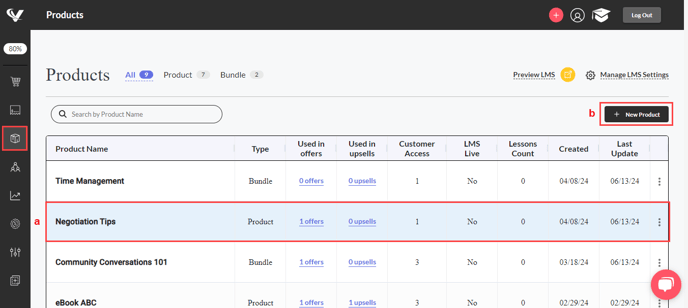
- Head to the side menu and select the Products tab.
- If you have an existing product in Voma, select the product you want to turn into a digital product or course.
- If you want to create a new product to turn into a digital product or course, click on New Product, and either import your product from Stripe, or Create a New Product.
- Review the fields for your existing product, or fill in the details for your new product (including the name, title, type, product description, and thumbnail image).
- As soon as you’re happy with your product fields, click Save.
If you need more information on how to create a new product, go to Creating a product for a detailed guide.
How to add modules and lessons to your product to create the outline or structure for your digital product or course
You can now create your outline or structure by adding module and lesson names. If your digital product doesn't have multiple modules or lessons, just create one module with one lesson.
You can create the whole outline or structure before adding content, or as you progress.
- Head over to your Products section, select the relevant product, and click on the Content tab.

- To create modules, click on New Module. Enter the name of your module, and click the checkmark to save your module name.

- Add lessons to your modules by clicking on New Lesson. Enter the lesson name and save it by clicking the checkmark.

- Continue creating modules and lessons until your outline or structure is complete. You can click on the ellipses at the end of the Module or Lesson names to rename, duplicate, or delete them.
- You can switch from Draft to Live mode to Preview your digital product or course outline at any time.

🔗 Head over to Adding content to your digital products or courses to add text, links, videos, PDFs, and images to your lessons.
❔ If you have any questions, please let us know at help@voma.ai or in our live chat at the bottom right of your screen.